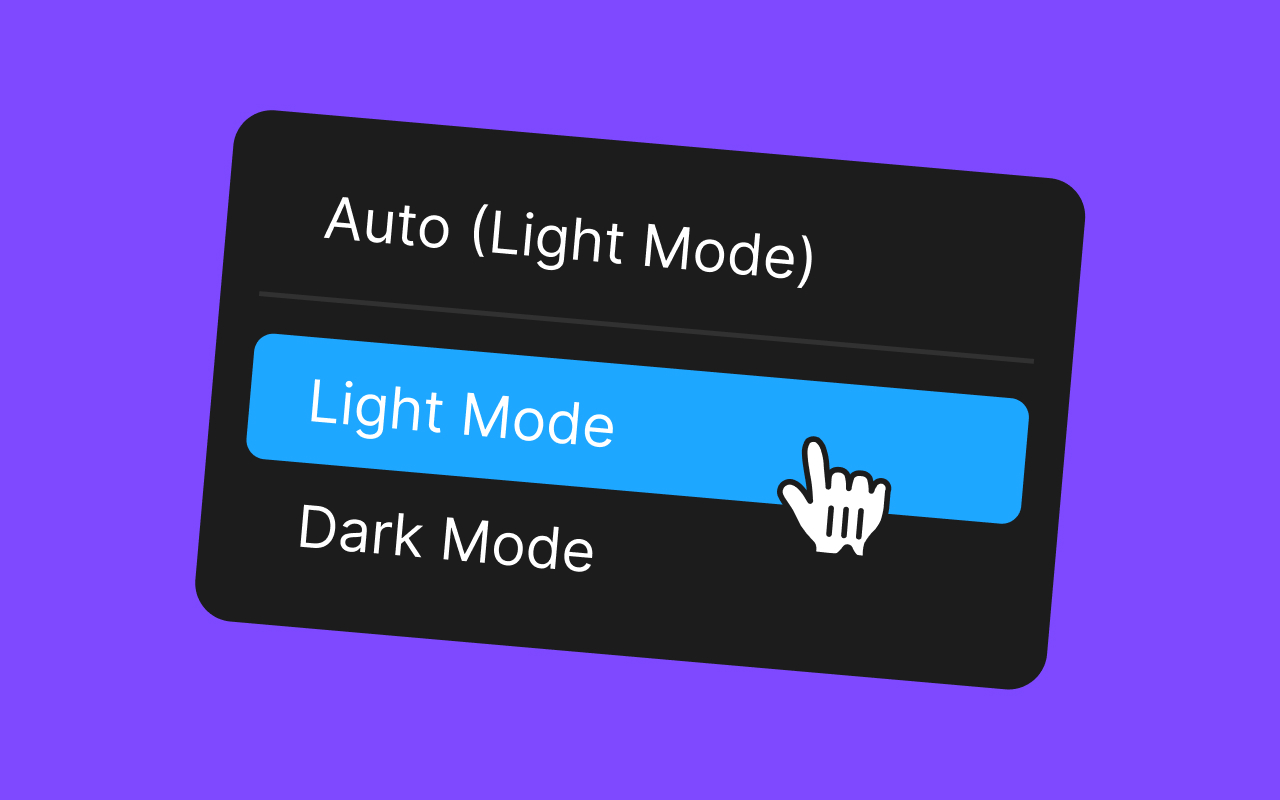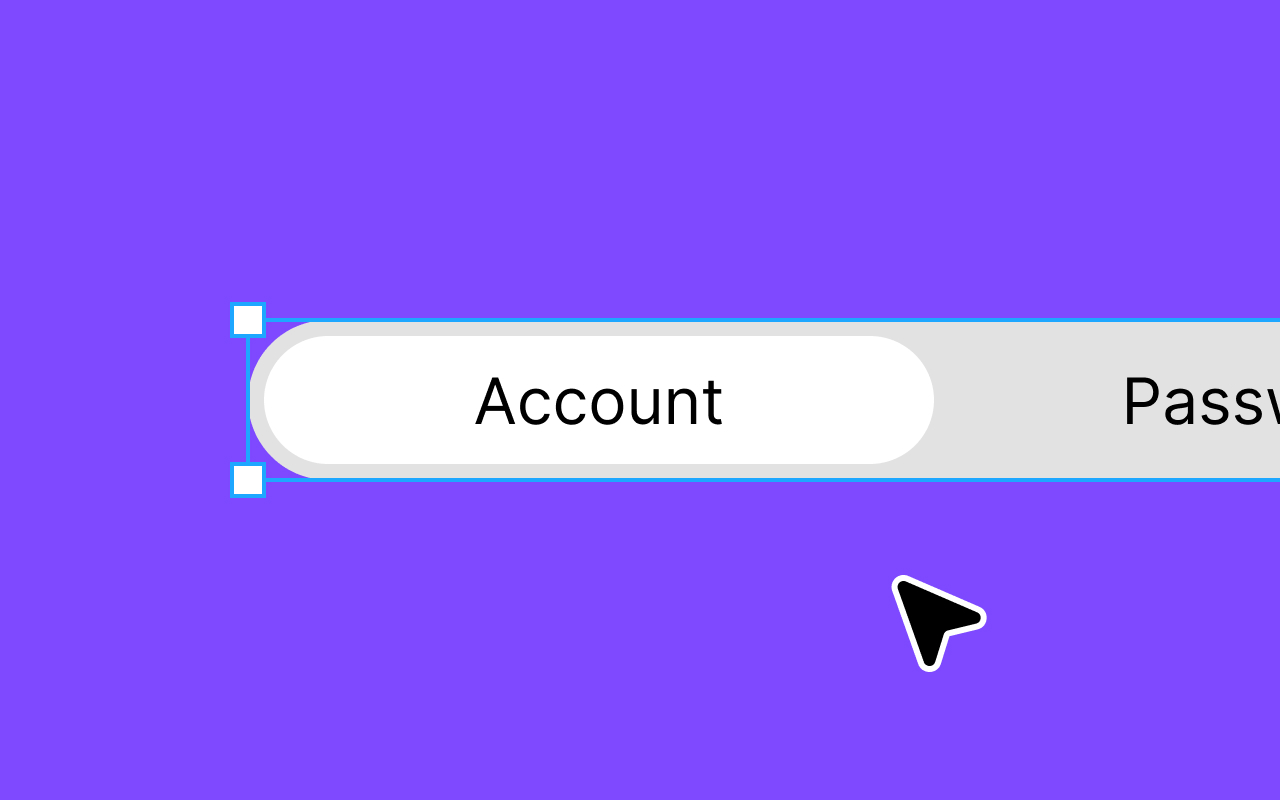Joshua Kranefeld
UI & UX Designer
In this blog you will find lots of useful tips, tricks and explanations that will help you become a better designer.
Discover more content
You want to try?
Save time?
You need help?

How to use a Figma UI Kit?
You can edit 8 Components for free. Get premium for unlimited access.
Now that we understand the importance of UI kits let's delve into how to use them effectively
1. How to use a Figma UI Kit?
Begin by opening your Figma project and importing the UI kit you want to use. You can either create a new Figma file for your project or use an existing one.
1.1 Import the UI Kit
Begin by opening your Figma project and importing the UI kit you want to use. You can either create a new Figma file for your project or use an existing one.
1.2 Explore the Components
Take some time to explore the UI kit's components and see what's available. Most kits are organized into categories like buttons, forms, headers, and more. This organization makes it easy to find the elements you need.
1.3 Drag and Drop
To use a component from the UI kit, simply drag and drop it onto your canvas. You can easily resize, customize, and modify these components to fit your project's requirements.
1.4 Customize
While UI kits provide a solid foundation, it's essential to customize elements to match your project's unique style and branding. You can change colors, fonts, and other properties to align with your design vision.
1.5 Create Variations
Don't be afraid to mix and match components to create new variations. This can help your design stand out and feel more unique while still benefiting from the consistency provided by the UI kit.
1.6 Keep Updating
UI kits may receive updates from their creators. It's crucial to stay informed and update your designs accordingly to benefit from any improvements or additions.
1.7 Collaborate
If you're working on a team, Figma's collaboration features allow multiple designers to work simultaneously on a project using the same UI kit. This enhances teamwork and ensures everyone follows the same design guidelines.
Similar articles
Discover more content
You have questions or need help?
You want to try?
Save time and money?