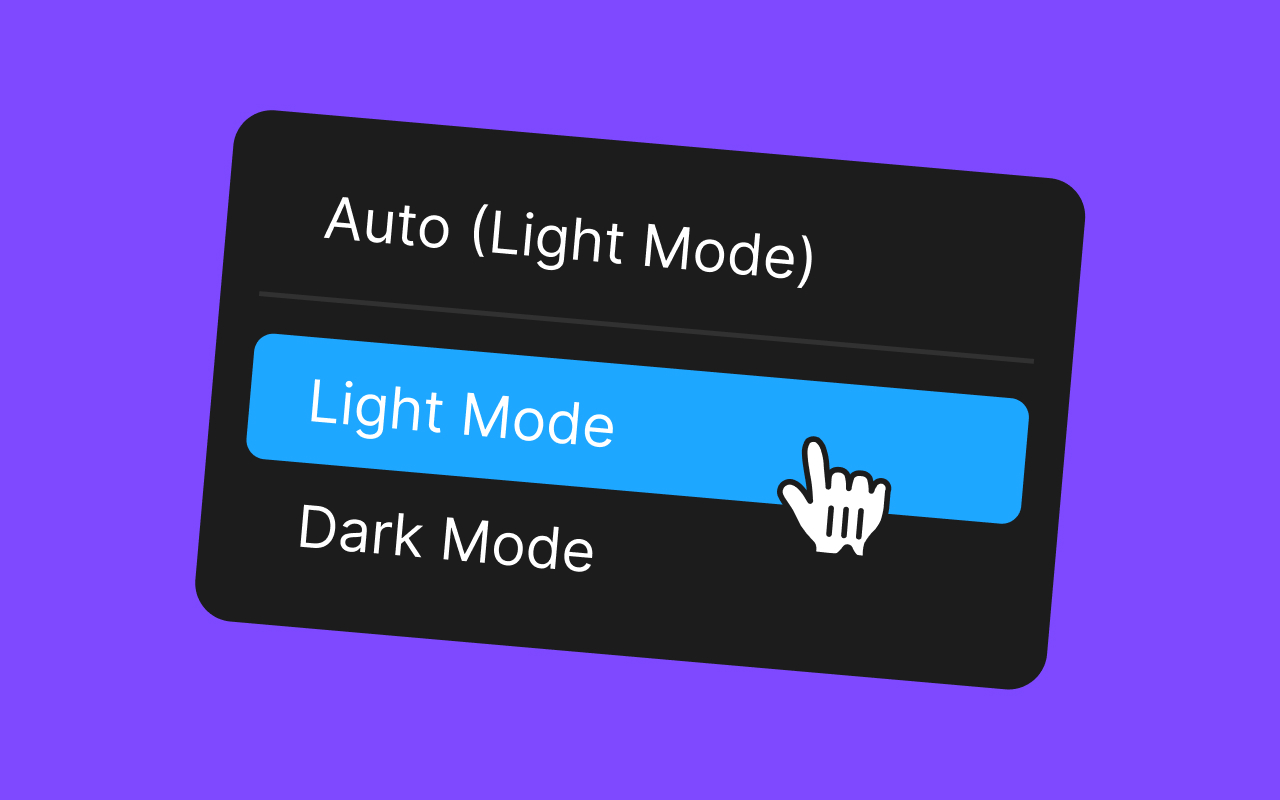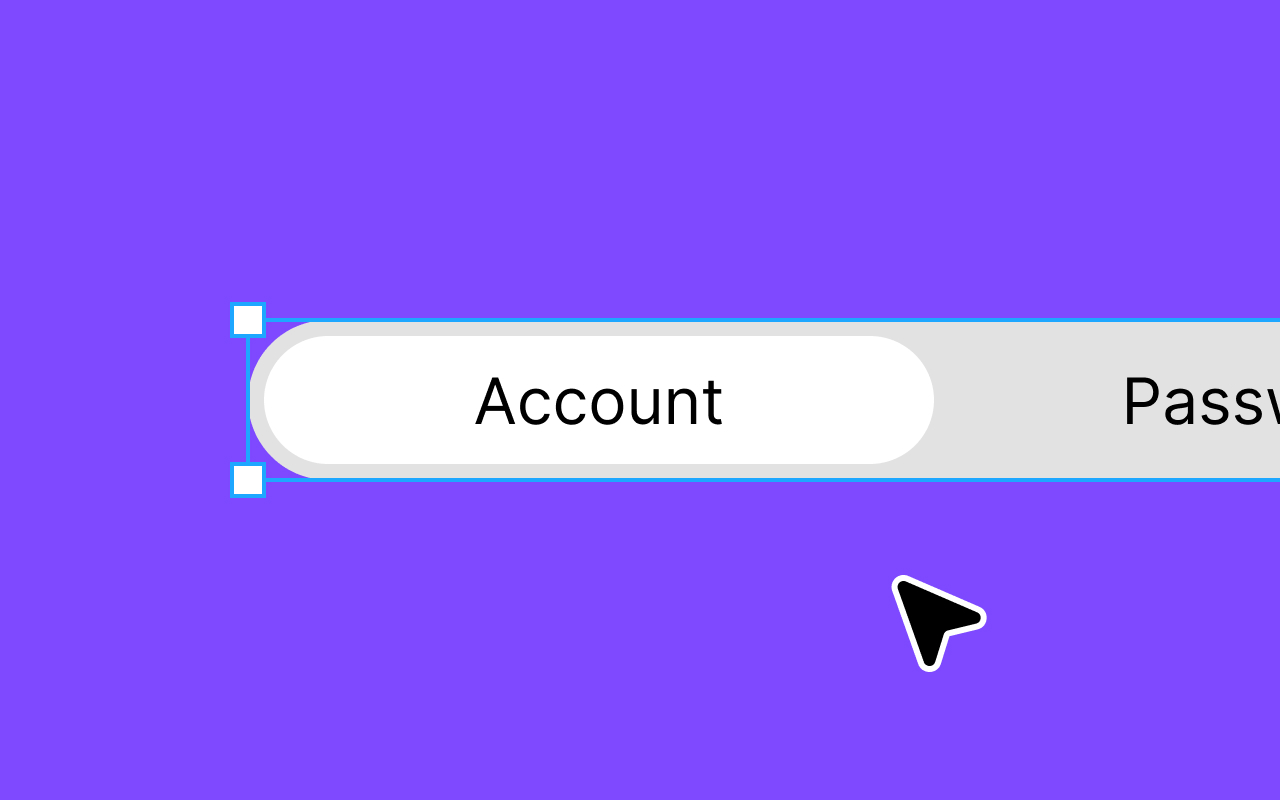Joshua Kranefeld
UI & UX Designer
In this blog you will find lots of useful tips, tricks and explanations that will help you become a better designer.
Discover more content
You want to try?
Save time?
You need help?

The Basics of Figma: A Guide for Beginners
You can edit 8 Components for free. Get premium for unlimited access.
In this blog post, we will explore the basics of Figma and provide you with an introduction to this impressive design and prototyping platform.
1. What is Figma?
In the world of digital design, Figma has established itself as one of the leading tools that enables designers to collaborate and work efficiently on projects. While Figma is a powerful platform, it can initially seem overwhelming to newcomers. In this blog post, we will explore the basics of Figma and provide you with an introduction to this impressive design and prototyping platform.
Before diving into the details, let's clarify what Figma is. Figma is a web-based design and prototyping software that allows designers to create and edit user interfaces for websites, mobile apps, and other digital products. What sets Figma apart from many other design tools is its real-time collaboration capability. Multiple team members can work on a project simultaneously, changes are immediately visible, and there is no need for cumbersome version control.

Description
2. The Figma User Interface
The Figma user interface is modern and user-friendly. Here are some key elements:
2.1 Canvas:
The workspace where you create your design. Here, you drag shapes, text, images, and more into your project.
2.2 Toolbar:
Contains tools for drawing shapes, adding text, modifying layers, and more.
2.3 Layer Panel:
Here, you can see all the layers of your design. You can select, organize, and edit elements here.
2.4 Properties Panel:
Displays properties and settings for the selected element. Here, you can change things like colors, fonts, and sizes.
2.5 Prototyping:
Figma allows you to create interactions and prototypes. You can create links between different screens to simulate the user experience.

Description
3. Basic Actions in Figma
Use the drawing tool in the toolbar to create shapes like rectangles, circles, and lines.
3.1 Creating Shapes:
Use the drawing tool in the toolbar to create shapes like rectangles, circles, and lines.
3.2 Adding Text:
Select the text tool and click on the canvas to add text. You can customize font, size, and color.
3.3 Organizing Layers:
Use the Layer Panel to organize your elements. You can group, rename, and arrange layers.
3.4 Colors and Styles:
The Properties Panel lets you set colors and styles for elements. You can also create global styles to ensure consistency in your design.
3.5 Prototyping:
Create links between your artboards to simulate user interactions. This is particularly useful for creating user flows and animations.

Description
4. Real-Time Collaboration
A standout feature of Figma is real-time collaboration. You can easily invite team members to your project and work on the design together. Changes are visible instantly, making collaboration seamless.
Similar articles
Discover more content
You have questions or need help?
You want to try?
Save time and money?